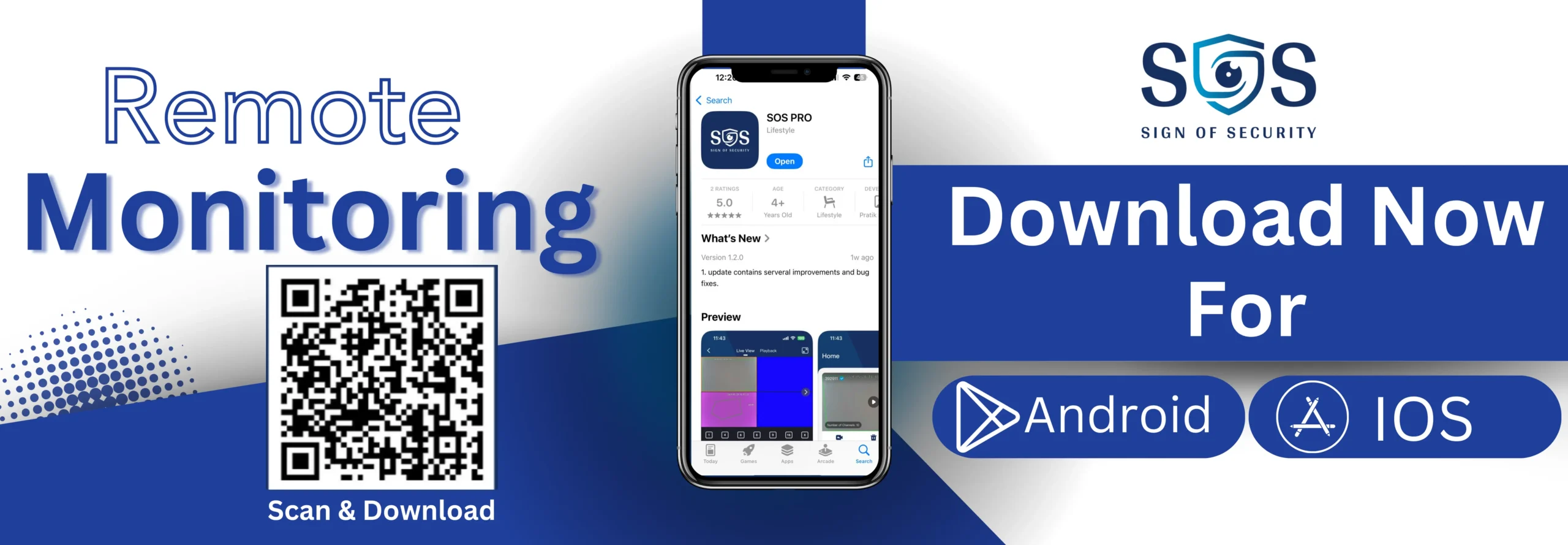
Download SOS Pro Application for Android & iOS
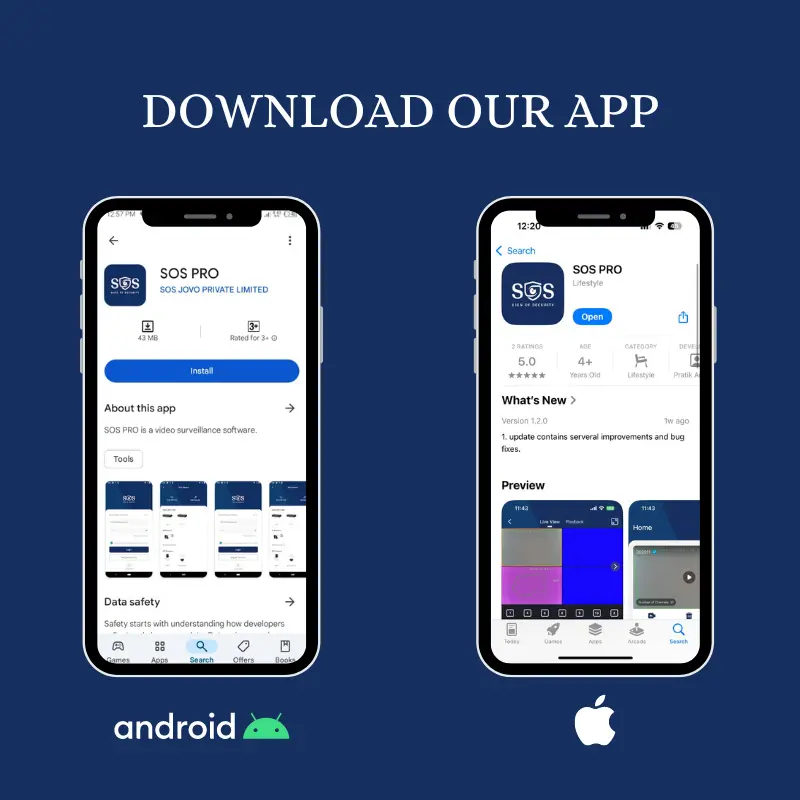
Here just Few Steps to Download SOS Pro App
For Android:
- Open the Google Play Store: On your Android device, tap the Play Store icon to open it.
- Search for SOS PRO: In the search bar at the top, type “SOS PRO” and press enter.
- Locate the App: Look for the SOS PRO app from SOS JOVO in the results.
- Tap Install: Once you find the app, tap the Install button.
- Wait for Installation: The app will begin downloading and installing on your device.
- Download the App: The app will begin downloading onto your device.
For iOS:
- Open the App Store: On your iOS device, tap the App Store icon to open it.
- Search for SOS PRO: In the search tab at the bottom, type “SOS PRO” and press enter.
- Find the App: Look for the SOS PRO app from SOS JOVO in the results.
- Tap Get: Once you find the app, tap the Get button.
- Authenticate: You may be prompted to authenticate the download using Face ID, Touch ID, or your Apple ID password.
- Download the App: The app will begin downloading onto your device.
Download the SOS PRO App for seamless monitoring of your 4G CCTV cameras anytime, anywhere. Whether you’re on Android or iOS, the app offers real-time video streaming, motion detection alerts, and easy control of multiple cameras, ensuring complete security at your fingertips.
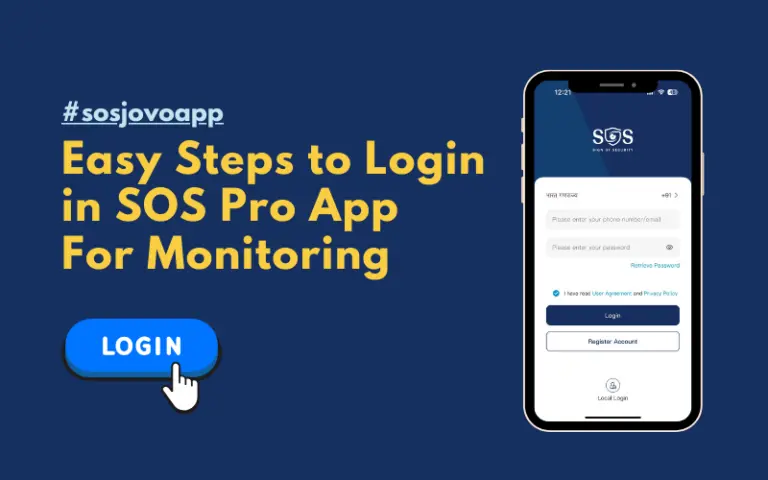
Steps to Log in to SOS PRO App:
- Open the SOS PRO App: Locate the app on your home screen and tap to open it.
- Select Login: On the welcome screen, choose the Login option.
- Enter Your Credentials: Input your registered email address or phone number and your password.
- Tap Login: After entering your details, press the Login button.
- Two-Factor Authentication (if enabled): Enter the verification code sent to your email or phone, if required.
- Access Your Dashboard: Once logged in, you’ll be redirected to your account dashboard where you can monitor and control your devices.
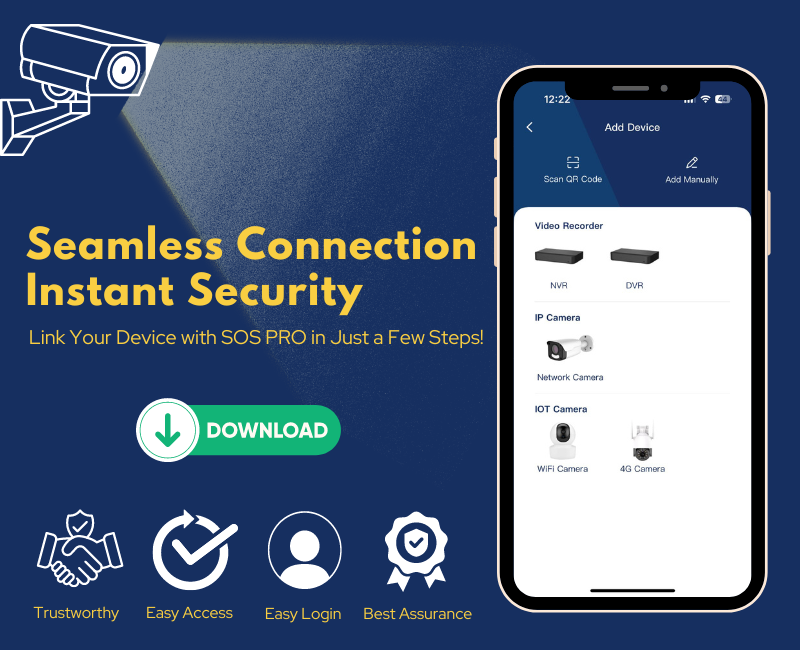
Steps to Connect Devices in SOS PRO App:
- Open the SOS PRO App: Launch the app from your device’s home screen.
- Log In: Enter your login credentials if you haven’t already.
- Go to Device Management: Navigate to the “Device” or “Device Management” section in the app’s menu.
- Add a New Device: Tap the “+” or “Add Device” button.
- Scan QR Code: If your CCTV camera has a QR code, scan it using your phone’s camera. Alternatively, you can enter the device’s unique ID manually.
- Connect to Network: Follow the on-screen instructions to connect the device to your Wi-Fi or 4G network.
- Complete Configuration: Name the device and adjust any necessary settings like camera position or motion detection.
- Confirm Connection: Once successfully added, the device will appear in your device list, and you can start monitoring it from the app.
